Build AI that delivers: The contextual approach for CXOs
Most enterprises struggle to move their AI initiatives past pilot projects. This guide gives you the framework to break out of “AI experimentation” and deliver real business impact.
This guide draws from our direct experience working with industry leaders who've successfully moved AI from experimentation to business-critical implementation.
- The Contextual AI Framework – avoid the dead-end of generic tools
- Implementation Method – a step-by-step path you can apply immediately
- Real Success Story from Baneservice and how they saved 100s of hours per project
- Strategic Assessment Tools – pressure-tested with enterprise teams
- CXO Concerns Addressed – answers to the boardroom questions that stop AI in its tracks
Trusted by Industry Leaders